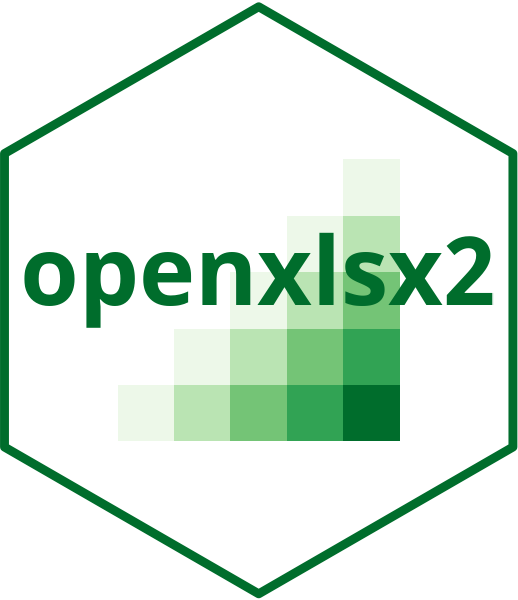This function can be used to add a formula to a worksheet.
In wb_add_formula(), you can provide the formula as a character vector.
Usage
wb_add_formula(
wb,
sheet = current_sheet(),
x,
dims = wb_dims(start_row, start_col),
start_col = 1,
start_row = 1,
array = FALSE,
cm = FALSE,
apply_cell_style = TRUE,
remove_cell_style = FALSE,
enforce = FALSE,
shared = FALSE,
name = NULL,
...
)Arguments
- wb
A Workbook object containing a worksheet.
- sheet
The worksheet to write to. (either as index or name)
- x
A formula as character vector.
- dims
Spreadsheet dimensions that will determine where
xspans: "A1", "A1:B2", "A:B"- start_col
A vector specifying the starting column to write to.
- start_row
A vector specifying the starting row to write to.
- array
A bool if the function written is of type array
- cm
A special kind of array function that hides the curly braces in the cell. Add this, if you see "@" inserted into your formulas.
- apply_cell_style
Should we write cell styles to the workbook?
- remove_cell_style
Should we keep the cell style?
- enforce
enforce dims
shared formula
- name
The name of a named region if specified.
- ...
additional arguments
Details
Currently, the local translations of formulas are not supported. Only the English functions work.
The examples below show a small list of possible formulas:
SUM(B2:B4)
AVERAGE(B2:B4)
MIN(B2:B4)
MAX(B2:B4)
...
It is possible to pass vectors to x. If x is an array formula, it will
take dims as a reference. For some formulas, the result will span multiple
cells (see the MMULT() example below). For this type of formula, the
output range must be known a priori and passed to dims, otherwise only the
value of the first cell will be returned. This type of formula, whose result
extends over several cells, is only possible with single strings. If a vector
is passed, it is only possible to return individual cells.
Custom functions can be registered as lambda functions in the workbook. For
this you take the function you want to add "LAMBDA(x, y, x + y)" and escape
it as follows. LAMBDA() is a future function and needs a prefix _xlfn. The
arguments need a prefix _xlpm.. So the full function looks like this:
"_xlfn.LAMBDA(_xlpm.x, _xlpm.y, _xlpm.x + _xlpm.y)". These custom formulas
are accessible via the named region manager and can be removed with
wb_remove_named_region(). Contrary to other formulas, custom formulas must
be registered with the workbook before they can be used (see the example
below).
If a function that normally works in spreadsheet software does not behave
as expected when written using wb_add_formula(), e.g., if spurious
@ symbols appear in the formula, it is likely that the formula is either
an array formula or requires a future function prefix. In modern spreadsheet
software, it is no longer straightforward to detect whether a formula is an
array formula, since this hidden in cell metadata (cm). Therefore, a formula
like SUM(1+(A1:A2)) will not be displayed as {SUM(1+(A1:A2))}.
See also
Other workbook wrappers:
base_font-wb,
col_widths-wb,
creators-wb,
grouping-wb,
row_heights-wb,
wb_add_chartsheet(),
wb_add_data(),
wb_add_data_table(),
wb_add_hyperlink(),
wb_add_pivot_table(),
wb_add_slicer(),
wb_add_worksheet(),
wb_base_colors,
wb_clone_worksheet(),
wb_copy_cells(),
wb_freeze_pane(),
wb_merge_cells(),
wb_save(),
wb_set_last_modified_by(),
wb_workbook()
Other worksheet content functions:
col_widths-wb,
filter-wb,
grouping-wb,
named_region-wb,
row_heights-wb,
wb_add_conditional_formatting(),
wb_add_data(),
wb_add_data_table(),
wb_add_hyperlink(),
wb_add_pivot_table(),
wb_add_slicer(),
wb_add_thread(),
wb_freeze_pane(),
wb_merge_cells()
Examples
wb <- wb_workbook()$add_worksheet()
wb$add_data(dims = wb_dims(rows = 1, cols = 1:3), x = c(4, 5, 8))
# calculate the sum of elements.
wb$add_formula(dims = "D1", x = "SUM(A1:C1)")
# array formula with result spanning over multiple cells
mm <- matrix(1:4, 2, 2)
wb$add_worksheet()$
add_data(x = mm, dims = "A1:B2", col_names = FALSE)$
add_data(x = mm, dims = "A4:B5", col_names = FALSE)$
add_formula(x = "MMULT(A1:B2, A4:B5)", dims = "A7:B8", array = TRUE)
# add shared formula
wb$add_worksheet()$
add_data(x = matrix(1:25, ncol = 5, nrow = 5))$
add_formula(x = "SUM($A2:A2)", dims = "A8:E12", shared = TRUE)
# add a custom formula, first define it, then use it
wb$add_formula(x = c(YESTERDAY = "_xlfn.LAMBDA(TODAY() - 1)"))
#> formula registered to the workbook
wb$add_formula(x = "=YESTERDAY()", dims = "A1", cm = TRUE)
#> Warning: modifications with cm formulas are experimental. use at own risk