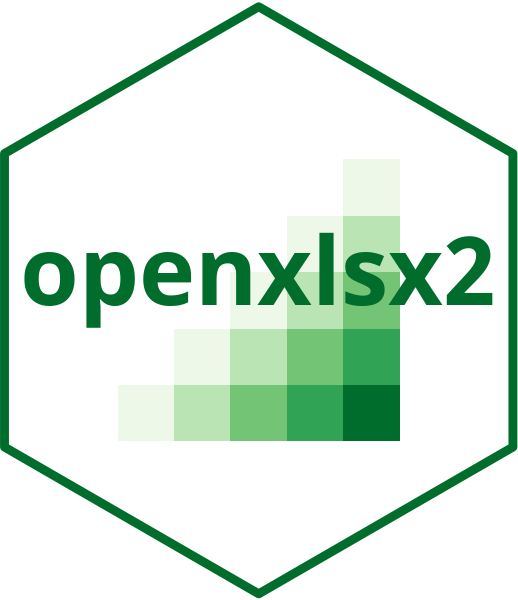Add data to a worksheet and format as an spreadsheet table.
Usage
wb_add_data_table(
wb,
sheet = current_sheet(),
x,
dims = wb_dims(start_row, start_col),
start_col = 1,
start_row = 1,
col_names = TRUE,
row_names = FALSE,
table_style = "TableStyleLight9",
table_name = NULL,
with_filter = TRUE,
sep = ", ",
first_column = FALSE,
last_column = FALSE,
banded_rows = TRUE,
banded_cols = FALSE,
apply_cell_style = TRUE,
remove_cell_style = FALSE,
na.strings = na_strings(),
inline_strings = TRUE,
total_row = FALSE,
...
)Arguments
- wb
A Workbook object containing a worksheet.
- sheet
The worksheet to write to. Can be the worksheet index or name.
- x
A data frame
- dims
Spreadsheet cell range that will determine
start_colandstart_row: "A1", "A1:B2", "A:B"- start_col
A vector specifying the starting column to write
xto.- start_row
A vector specifying the starting row to write
xto.- col_names
If
TRUE, column names ofxare written.- row_names
If
TRUE, the row names ofxare written.- table_style
Any table style name or "none" (see
vignette("openxlsx2_style_manual"))- table_name
Name of table in workbook. The table name must be unique.
- with_filter
If
TRUE, columns with have filters in the first row.- sep
Only applies to list columns. The separator used to collapse list columns to a character vector e.g.
sapply(x$list_column, paste, collapse = sep).- first_column
logical. If
TRUE, the first column is bold.- last_column
logical. If
TRUE, the last column is bold.- banded_rows
logical. If
TRUE, rows are color banded.- banded_cols
logical. If
TRUE, the columns are color banded.- apply_cell_style
Should we write cell styles to the workbook
- remove_cell_style
keep the cell style?
- na.strings
Value used for replacing
NAvalues fromx. Default looks ifoptions(openxlsx2.na.strings)is set. Otherwisena_strings()uses the special#N/Avalue within the workbook.- inline_strings
write characters as inline strings
- total_row
logical. With the default
FALSEno total row is added.- ...
additional arguments
Details
Formulae written using wb_add_formula() to a Workbook object will
not get picked up by read_xlsx(). This is because only the formula is written
into the worksheet and it will be evaluated once the file is opened in
spreadsheet software.
The string "_openxlsx_NA" is reserved for openxlsx2.
If the data frame contains this string, the output will be broken. Similar
factor labels "_openxlsx_Inf", "_openxlsx_nInf", and "_openxlsx_NaN"
are reserved.
Supported classes are data frames, matrices and vectors of various types and
everything that can be converted into a data frame with as.data.frame().
Everything else that the user wants to write should either be converted into
a vector or data frame or written in vector or data frame segments. This
includes base classes such as table, which were coerced internally in the
predecessor of this package.
Even vectors and data frames can consist of different classes. Many base
classes are covered, though not all and far from all third-party classes.
When data of an unknown class is written, it is handled with as.character().
It is not possible to write character nodes beginning with <r> or <r/>. Both
are reserved for internal functions. If you need these. You have to wrap
the input string in fmt_txt().
The columns of x with class Date/POSIXt, currency, accounting, hyperlink,
percentage are automatically styled as dates, currency, accounting,
hyperlinks, percentages respectively. When writing POSIXt, the users local
timezone should not matter. The openxml standard does not have a timezone
and the conversion from the local timezone should happen internally, so that
date and time are converted, but the timezone is dropped. This conversion
could cause a minor precision loss. The datetime in R and in spreadsheets
might differ by 1 second, caused by floating point precision. When read from
the worksheet, starting with openxlsx2 release 1.15 the datetime is
returned in "UTC".
Functions wb_add_data() and wb_add_data_table() behave quite similar. The
distinction is that the latter creates a table in the worksheet that can be
used for different kind of formulas and can be sorted independently, though
is less flexible than basic cell regions.
Modify total row argument
It is possible to further tweak the total row. In addition to the default
FALSE possible values are TRUE (the xlsx file will create column sums
each variable).
In addition it is possible to tweak this further using a character string
with one of the following functions for each variable: "average",
"count", "countNums", "max", "min", "stdDev", "sum", "var".
It is possible to leave the cell empty "none" or to create a text input
using a named character with name text like: c(text = "Total").
It's also possible to pass other spreadsheet software functions if they
return a single value and hence "SUM" would work too.
See also
Other worksheet content functions:
col_widths-wb,
filter-wb,
grouping-wb,
named_region-wb,
row_heights-wb,
wb_add_conditional_formatting(),
wb_add_data(),
wb_add_formula(),
wb_add_hyperlink(),
wb_add_pivot_table(),
wb_add_slicer(),
wb_add_thread(),
wb_freeze_pane(),
wb_merge_cells()
Other workbook wrappers:
base_font-wb,
col_widths-wb,
creators-wb,
grouping-wb,
row_heights-wb,
wb_add_chartsheet(),
wb_add_data(),
wb_add_formula(),
wb_add_hyperlink(),
wb_add_pivot_table(),
wb_add_slicer(),
wb_add_worksheet(),
wb_base_colors,
wb_clone_worksheet(),
wb_copy_cells(),
wb_freeze_pane(),
wb_merge_cells(),
wb_save(),
wb_set_last_modified_by(),
wb_workbook()
Examples
wb <- wb_workbook()$add_worksheet()$
add_data_table(
x = as.data.frame(USPersonalExpenditure),
row_names = TRUE,
total_row = c(text = "Total", "none", "sum", "sum", "sum", "SUM"),
stringsAsFactors = FALSE
)
#> Warning: unused arguments (strings_as_factors)