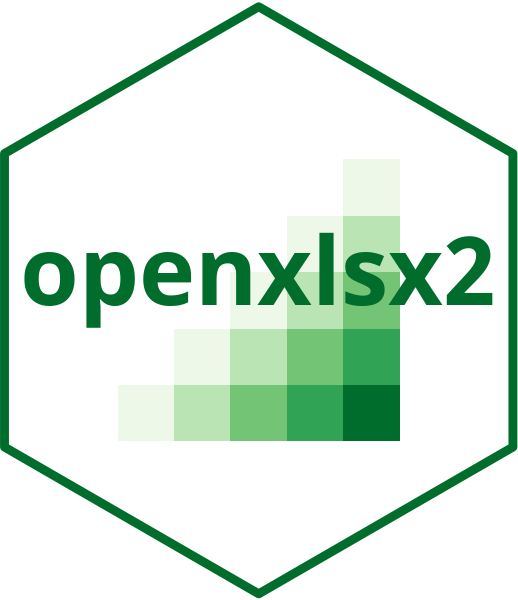Modify the font in a cell region with more precision
You can specify the font in a cell with other cell styling functions,
but wb_add_font() gives you more control.
Usage
wb_add_font(
wb,
sheet = current_sheet(),
dims = "A1",
name = "Aptos Narrow",
color = wb_color(hex = "FF000000"),
size = "11",
bold = "",
italic = "",
outline = "",
strike = "",
underline = "",
charset = "",
condense = "",
extend = "",
family = "",
scheme = "",
shadow = "",
vert_align = "",
update = FALSE,
...
)Arguments
- wb
A Workbook object
- sheet
the worksheet
- dims
the cell range
- name
Font name: default
"Aptos Narrow".- color
A
wb_color(), the color of the font. Default is "FF000000".- size
Font size: default is
11.- bold
Logical, whether the font should be bold.
- italic
Logical, whether the font should be italic.
- outline
Logical, whether the font should have an outline.
- strike
Logical, whether the font should have a strikethrough.
- underline
underline, "single" or "double", default: ""
- charset
Character, the character set to be used. The list of valid IDs can be found in the Details section of
fmt_txt().- condense
Logical, whether the font should be condensed.
- extend
Logical, whether the font should be extended.
- family
Character, the font family. Default is "2" (modern). "0" (auto), "1" (roman), "2" (swiss), "3" (modern), "4" (script), "5" (decorative). # 6-14 unused
- scheme
Character, the font scheme. Valid values are "minor", "major", "none". Default is "minor".
- shadow
Logical, whether the font should have a shadow.
- vert_align
Character, the vertical alignment of the font. Valid values are "baseline", "superscript", "subscript".
- update
Logical/Character if logical, all elements are assumed to be selected, whereas if character, only matching elements are updated. This will not alter strings styled with
fmt_txt().- ...
...
Details
wb_add_font() provides all the options openxml accepts for a font node,
not all have to be set. Usually name, size and color should be what the user wants.
See also
Other styles:
wb_add_border(),
wb_add_cell_style(),
wb_add_fill(),
wb_add_named_style(),
wb_add_numfmt(),
wb_cell_style
Examples
wb <- wb_workbook()
wb <- wb_add_worksheet(wb, "S1")
wb <- wb_add_data(wb, "S1", mtcars)
wb <- wb_add_font(wb, "S1", "A1:K1", name = "Arial", color = wb_color(theme = "4"))
# With chaining
wb <- wb_workbook()$add_worksheet("S1")$add_data("S1", mtcars)
wb$add_font("S1", "A1:K1", name = "Arial", color = wb_color(theme = "4"))
# Update the font color
wb$add_font("S1", "A1:K1", color = wb_color("orange"), update = c("color"))