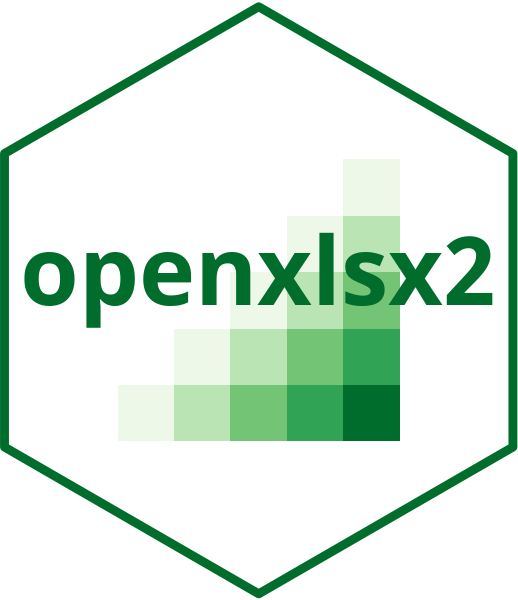Add number formatting to a cell region. You can use a number format created
by create_numfmt().
Usage
wb_add_numfmt(wb, sheet = current_sheet(), dims = "A1", numfmt)Details
The list of number formats ID is located in the Details section of create_cell_style().
General Number Formatting
"0": Displays numbers as integers without decimal places."0.00": Displays numbers with two decimal places (e.g.,123.45)."#,##0": Displays thousands separators without decimals (e.g.,1,000)."#,##0.00": Displays thousands separators with two decimal places (e.g.,1,000.00).
Currency Formatting
"$#,##0.00": Formats numbers as currency with two decimal places (e.g.,$1,000.00)."[$$-409]#,##0.00": Localized currency format in U.S. dollars."¥#,##0": Custom currency format (e.g., for Japanese yen) without decimals."£#,##0.00": GBP currency format with two decimal places.
Percentage Formatting
"0%": Displays numbers as percentages with no decimal places (e.g.,50%)."0.00%": Displays numbers as percentages with two decimal places (e.g.,50.00%).
Scientific Formatting
"0.00E+00": Scientific notation with two decimal places (e.g.,1.23E+03for1230).
Date and Time Formatting
"yyyy-mm-dd": Year-month-day format (e.g.,2023-10-31)."dd/mm/yyyy": Day/month/year format (e.g.,31/10/2023)."mmm d, yyyy": Month abbreviation with day and year (e.g.,Oct 31, 2023)."h:mm AM/PM": Time with AM/PM format (e.g.,1:30 PM)."h:mm:ss": Time with seconds (e.g.,13:30:15for1:30:15 PM)."yyyy-mm-dd h:mm:ss": Full date and time format.
Fraction Formatting
"# ?/?": Displays numbers as a fraction with a single digit denominator (e.g.,1/2)."# ??/??": Displays numbers as a fraction with a two-digit denominator (e.g.,1 12/25).
Custom Formatting
"_($* #,##0.00_);_($* (#,##0.00);_($* "-"??_);_(@_): Custom currency format with parentheses for negative values and dashes for zero values."[Red]0.00;[Blue](0.00);0": Displays positive numbers in red, negatives in blue, and zeroes as plain."@": Text placeholder format (e.g., for cells with mixed text and numeric values).
Formatting Symbols Reference
0: Digit placeholder, displays a digit or zero.#: Digit placeholder, does not display extra zeroes..: Decimal point.,: Thousands separator.E+,E-: Scientific notation._(underscore): Adds a space equal to the width of the next character."text": Displays literal text within quotes.*: Repeat character to fill the cell width.
See also
Other styles:
wb_add_border(),
wb_add_cell_style(),
wb_add_fill(),
wb_add_font(),
wb_add_named_style(),
wb_cell_style
Examples
wb <- wb_workbook()
wb <- wb_add_worksheet(wb, "S1")
wb <- wb_add_data(wb, "S1", mtcars)
wb <- wb_add_numfmt(wb, "S1", dims = "F1:F33", numfmt = "#.0")
# Chaining
wb <- wb_workbook()$add_worksheet("S1")$add_data("S1", mtcars)
wb$add_numfmt("S1", "A1:A33", numfmt = 1)